Understanding widget Icons
On the right side of the generated widgets, in a panel, the followings icons are listed while configuring or setting a widget.
| Widget icon | Description |
|---|---|
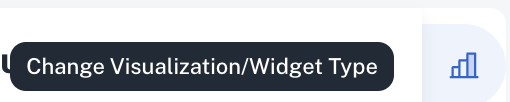 | Click the Change Visualization/ Widget type icon to change the visualization/widget type. |
 | Click the Update Widget Column Configurations icon to edit the configurations of the current widget. |
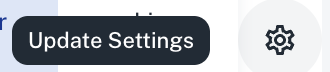 | Click the Update settings icon to edit the settings of the current widget. |
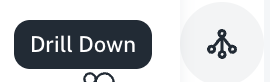 | Click the Drill Down icon to drill down the data. |
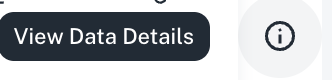 | Click the View Data Details icon to view SQL query of the data visualization details. |
The following icons are shown within a widget:
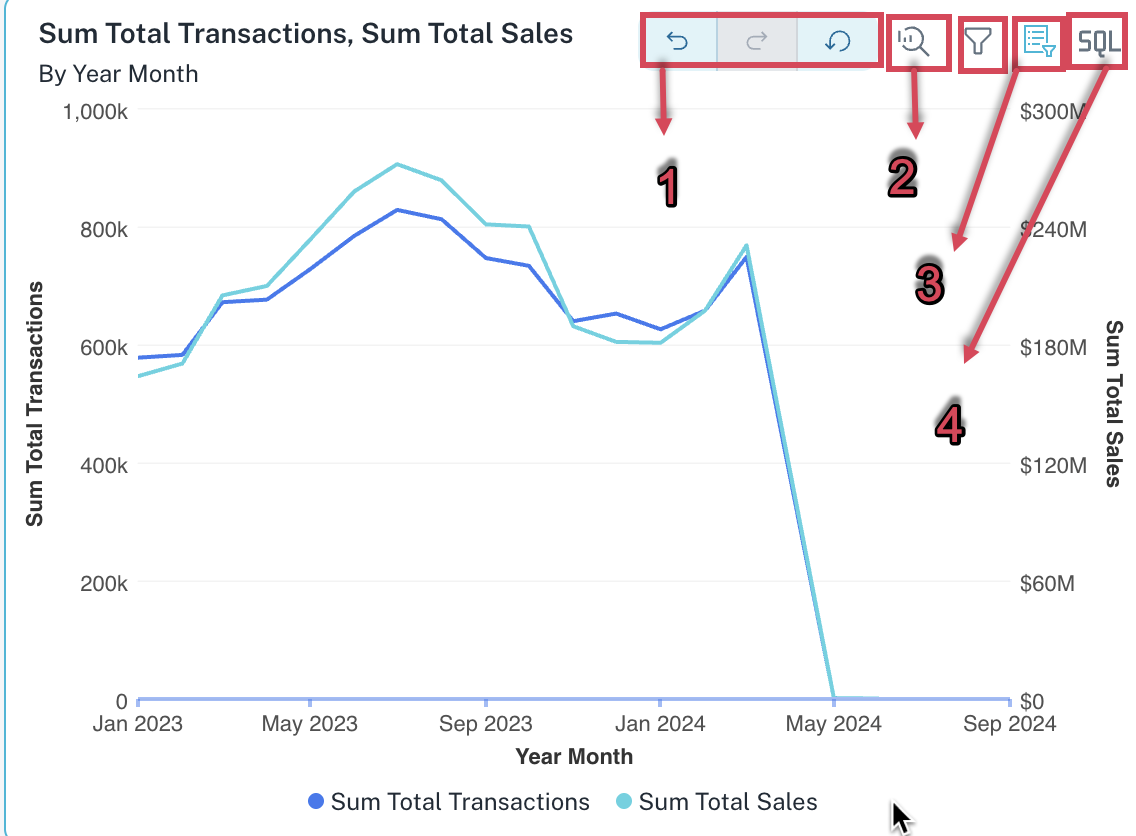
| Number | Icon | Description |
|---|---|---|
| 1 | Undo, Redo, Reset | Undo, Redo, and Reset options for drill-down actions on the dashboard, allowing users to easily navigate through drill-down steps. |
| 2 | Exploration mode/focus mode | Clicking this icon opens the selected widget in a dedicated view, providing a comprehensive overview of all filters impacting it, both those specific to the widget and those applied at the page level. |
| 3 | Show hide widget level filters | Clicking this icon will show and hide the widget level filters. |
| 4 | View widget query | Clicking this lets you view the widget level SQL query. |